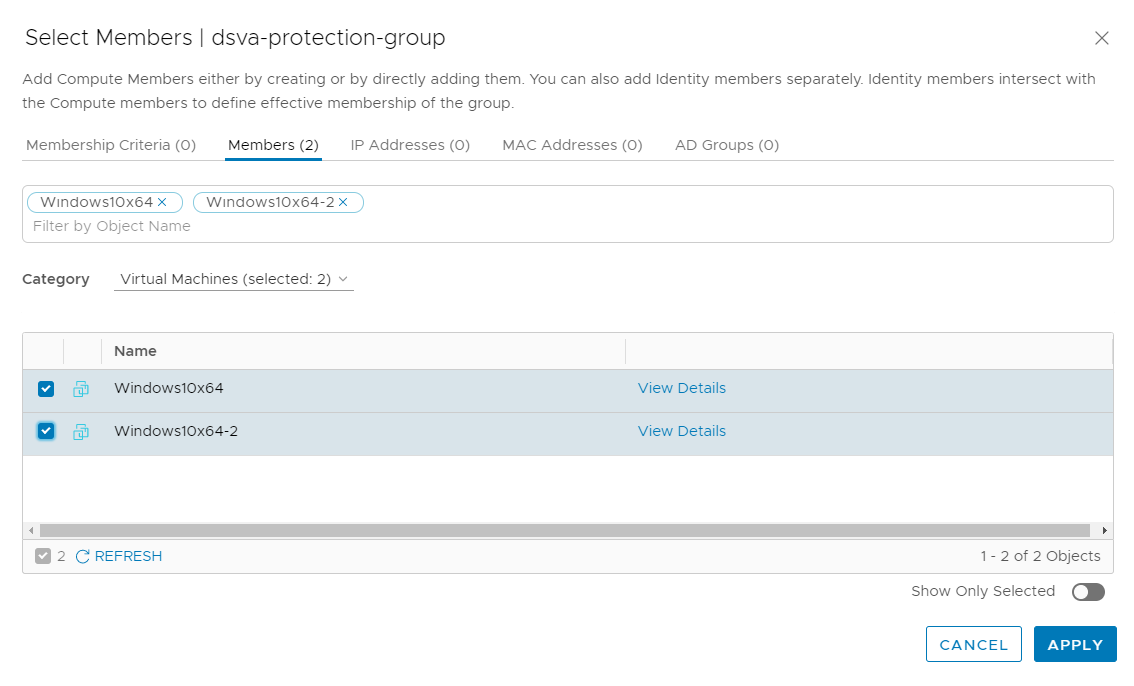Create a group for protection
After completing the tasks in Install the appliance on NSX-T 3.x, you are ready to create a group that will contain the VMs you want to protect with the Deep Security Virtual Appliance:
- In NSX-T Manager, at the top, click Inventory, toggle to POLICY, and then on the left, click Groups.
- Click ADD GROUP to create a group which will contain the VMs protected by Deep Security Virtual Appliance. Fill out the fields as follows:
- For the Name, enter a name for your group. Example: dsva-protection-group.
- For the Compute Members, click Set Members and select which VMs will go in the group.
The following instructions demonstrate the simplest way to add members. For more complex ways, such as the use of Membership Criteria, see the NSX-T documentation.
- Click Members (0) at the top, and then select VirtualMachine (selected: 0) in the Select Category drop-down list.
- Click Refresh at this bottom if your VMs are not visible.
- Select the guest VMs you want to add to the group. These VMs will become protected by the Deep Security Virtual Appliance.
Your Select Members dialog box now looks similar to the following:
- Verify the VM count in the Members tab near the top. In the example above, the count is 2 - Members (2).
- Click APPLY.
The ADD GROUP page now shows an updated count.
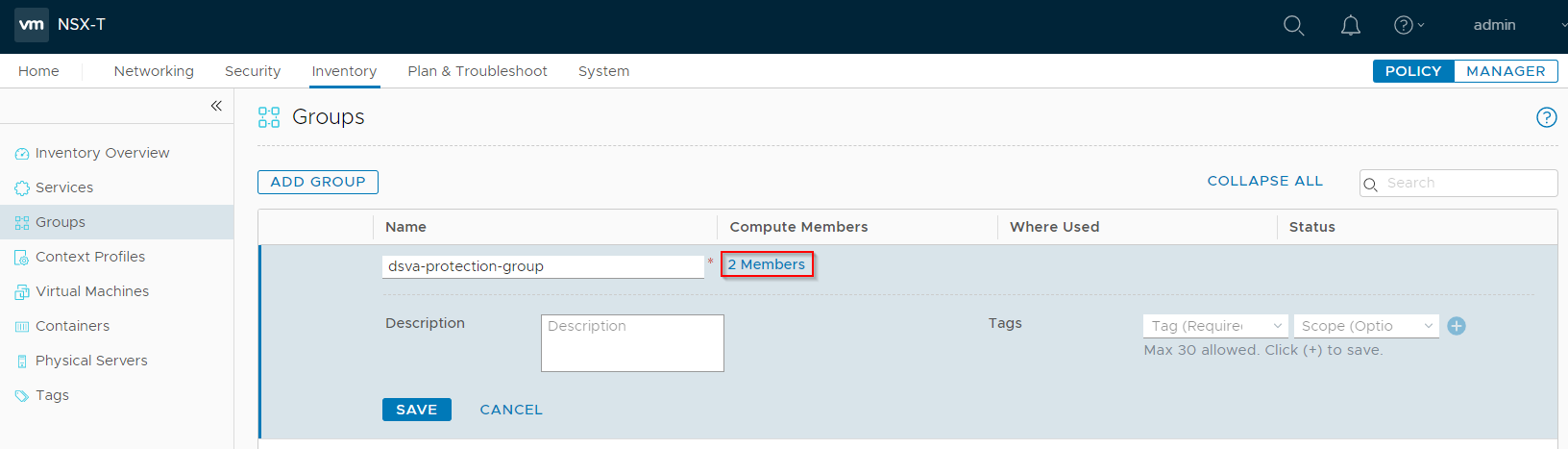
- Click SAVE.
You have now added a group with some members. You may repeat the steps to create more groups.
Continue to Configure east-west security.