Deep Security Manager 10 has reached end of support. Use the version selector (above) to see more recent versions of the Help Center.
Configure email notifications for alerts
Deep Security Manager can send emails to specific users when selected alerts are triggered. To enable the email system, you must give Deep Security Manager access to an SMTP mail server and select which alerts will trigger emails to which users.
You can turn alert emails on or off so that you only get an email for the alerts that are most critical to your system. This will allow you to streamline emails, lowering the noise that they create. By default, most alerts are configured to send emails.
You can configure recipients for alert emails. You can edit the properties of individual users to allow them to receive alert emails and you can set up all alert emails to go to a distribution list or to an individual user.
All alert emails will be sent to this address or addresses in a distribution list email, even if they have not been set up in their user accounts properties to receive email notifications.
In this article:
- Turn alert emails on or off
- Configure an individual user to receive alert emails
- Configure recipients for all alert emails
Turn alert emails on or off
- Go to the Alerts page and click Configure Alerts to display the list of alerts.
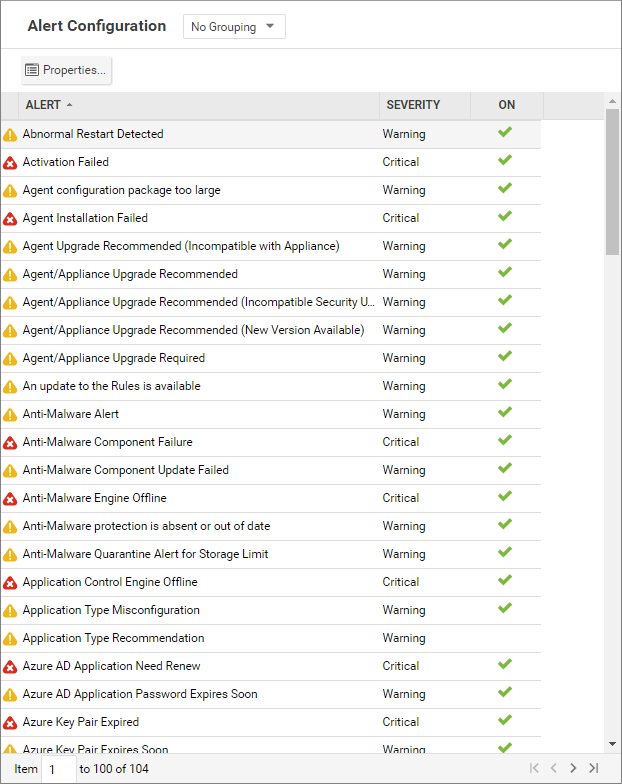
- A green check mark next to an alert indicates that it is enabled. An alert will be triggered if the corresponding situation occurs, and appear in the Deep Security Manager GUI. If you also want to receive email about the alert, double-click on an alert to display its Properties window, then select at least one of the "Send Email" check boxes.
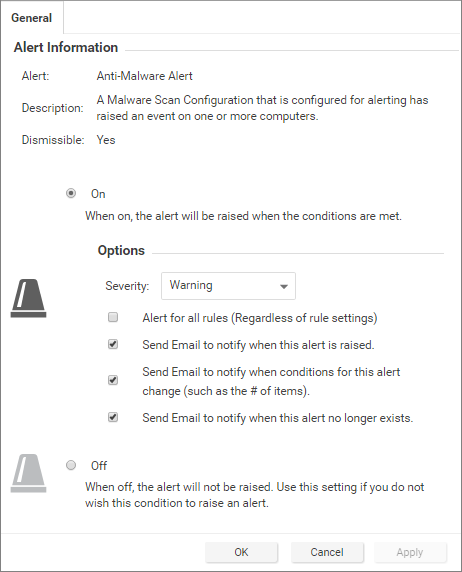
Configure an individual user to receive alert emails
- Go to Administration > User Management > Users and double-click a user account to display its Properties window.
- On the Contact Information tab, enter an email address and select Receive Alert Emails.
Configure recipients for all alert emails
- Go to Administration > System Settings > Alerts.
- For Alert Email Address - The email address to which all alert emails should be sent, provide an email address or a distribution list email address.