Use the API to create shared and global rulesets
For an overview of Application Control, see Lock down software with application control. For initial configuration instructions, see Set up Application Control.
Using the Deep Security Manager API on the Automation Center, you can create shared rulesets and global rules. You can use one type of ruleset, or a combination. For more information, see Create a shared ruleset and Add global rules.
- Local ruleset: Rules that are added as part of a computer's software inventory or when in maintenance mode are stored only on the protected computer and are not visible in Deep Security Manager. Allow or block rules that you configure in Deep Security Manager are sent to the agent and stored in both places. Because agents don't transfer their inventory information to the manager, local rulesets offer better performance than shared rulesets.
To determine whether software is new or has changed, Deep Security 10 agents compare the file with the initially installed software's SHA-256 hash, file size, path, and file name (they have a "file-based" local ruleset). Deep Security 11 (or newer) agents compare only the file's SHA-256 hash and file size (they have a "hash-based" local ruleset). Because the rules created by Deep Security 11 (or newer) agents compare only the unique hash and file size, a rule will continue to be applied even if the software file is renamed or moved. As a result, using Deep Security 11 (or newer) agents reduces the number of software changes that you need to deal with. A Deep Security 10 agent continues to use a file-based local ruleset until it is upgraded to Deep Security 11 or newer. When you upgrade an agent to version 11 or newer, its local ruleset is converted to use hash-based rules.
If there are multiple file-based rules for the same hash value, they are consolidated into one hash-based rule. If the rules being consolidated conflict with each other (one rule blocks the file and another allows it), the new hash-based rule will be an "allow" rule.
- Shared ruleset: Syncs all of its rule data onto both agents and manager (and also relays, if enabled). This increases network and disk space usage. However, it may be easier if you need to verify the rules from the initial inventory scan or maintenance mode, or if you manage a server farm with many computers that should be identical. For example, if you have a server pool of identical LAMP web servers, or if they are virtual machines (VMs) that are part of an auto-scaling group, shared rulesets can be useful. It can also reduce administrator workload.
Don't use a shared ruleset if you enabled Block unrecognized software until it is explicitly allowed, and if computers are merely similar (but not identical). It will block all software on other computers that isn't in the first computer's ruleset. If those include critical files, it could break the OS. If that happens, you may be required to reinstall, revert to a backup, or use the OS recovery mode.
When you create a new shared ruleset using Deep Security 11.1 or newer, it can only contain hash-based rules (rules that compare only a file's hash and size). If you created a shared ruleset using Deep Security 11.0 or earlier, it contains file-based rules (rules that compare a file's name, path, size, and hash). Older shared rulesets will continue to use file-based rules until all agents using the shared ruleset are upgraded to Deep Security Agent 11.0 or newer. When all agents are version 11.0 or newer, the shared ruleset will be converted to use hash-based rules.
Don't create a new shared ruleset unless all agents using the ruleset are version 11.0 or newer. New shared rulesets are hash-based and are not compatible with 10.3 or earlier agents, which support only file-based rulesets.
If there are multiple file-based rules for the same hash value, they are consolidated into one hash-based rule. If the rules being consolidated conflict with each other (one rule blocks the file and another allows it), the new hash-based rule will be an "allow" rule.
To create shared rules, see Create a shared ruleset on the Automation Center.
- Global rules: Like shared rulesets, global rulese are distributed to agents by the manager (and also relays, if enabled). This increases network and disk space usage. However, because they are global, you don't need to spend time selecting them in each policy. Global rules aren't part of the rulesets you can see in Deep Security Manager. Global rules can only contain block rules, not allow rules.
Global rules require Deep Security Agent 10.2 or newer. The manager will not send the global ruleset to older agents. Global rulesets take precedence over all other Application Control rules and are enforced on all computers where Application Control is enabled. The rules in global rules are based on a file's SHA-256 hash. Because a software file's hash is unique, you can block specific software everywhere - regardless of file path, policy, or computer group, and regardless of whether Application Control has detected the software before.
In a multi-tenant deployment, each tenant has a separate global rules. To block software for all tenants, create the same global rules for each tenant.
To create shared rules, see Add global rules on the Automation Center.
In this article:
- Create a shared ruleset
- Change from shared to computer-specific allow and block rules
- Deploy Application Control shared rulesets via relays
- Considerations when using relays with share rulesets
Create a shared ruleset
You can use the API to create shared allow or block rules and apply the ruleset to other computers. This can be useful if you have many identical computers (such as a load balanced web server farm). Shared rulesets should be applied only to computers with the exact same inventory.
- Use the API to build a computer's shared allow and block rules. For more information, see Create a shared ruleset. If you want to examine the shared ruleset before you deploy it, see View and change Application Control rulesets.
- Go to Computer or Policy editor
 You can change these settings for a policy or for a specific computer.
To change the settings for a policy, go to the Polices page and double-click the policy that you want to edit (or select the policy and click Details).
To change the settings for a computer, go to the Computers page and double-click the computer that you want to edit (or select the computer and click Details). > Application Control.
You can change these settings for a policy or for a specific computer.
To change the settings for a policy, go to the Polices page and double-click the policy that you want to edit (or select the policy and click Details).
To change the settings for a computer, go to the Computers page and double-click the computer that you want to edit (or select the computer and click Details). > Application Control.
- In the ruleset section, make sure Inherit settings is not selected and then select Use a shared ruleset. Indicate which shared rules to use.
These settings are hidden until you use the API to create at least one shared ruleset. If you haven't created any shared rulesets, or if you keep the default settings, each computer will keep its own allow and block rules locally. Changes to local rules don't affect other computers.
- Click Save.
The next time that the Deep Security Agent on the computer connects with Deep Security Manager, the agent applies those rules.
If you see an error saying that the ruleset upload was not successful, verify that network devices between the agent and the manager or relay allow communications on the heartbeat port or relay port numbers.
Change from shared to computer-specific allow and block rules
If the computer is currently using shared allow or block rules created via the API, you can change it to use local rules. Application control scans the file system for all currently-installed software and creates an initial ruleset for it, similar to when you first enabled Application Control.
The steps below configure a computer's agent to use a local ruleset. If you want all computers to use local rules, edit the setting in the Policies tab instead.
- Go to Computer editor
 To open the Computer editor, go to the Computers page and double-click the computer that you want to edit (or select the computer and click Details). > Application Control.
To open the Computer editor, go to the Computers page and double-click the computer that you want to edit (or select the computer and click Details). > Application Control.
- In the ruleset section, deselect Inherit settings (if necessary), and then select Use local ruleset initially based on installed software.
- Click Save.
To verify the change, the next time the agent and Deep Security Manager connect, look for event log messages about building the Application Control ruleset.
Deploy Application Control shared rulesets via relays
Each time you create an Application Control ruleset or change it, it must be distributed to all computers that use it. Shared rulesets are bigger than local rulesets. Shared rulesets are also often applied to many servers. If they all downloaded the ruleset directly from the manager at the same time, high load could cause slower performance. Global rulesets have the same considerations.
Using Deep Security Relays can solve this problem. (For information on configuring relays, see Distribute security and software updates with relays.)
Steps vary depending whether or not you have a multi-tenant deployment.
Single tenant deployments
Go to Administration > System Settings > Advanced and then select Serve Application Control rulesets from relays.
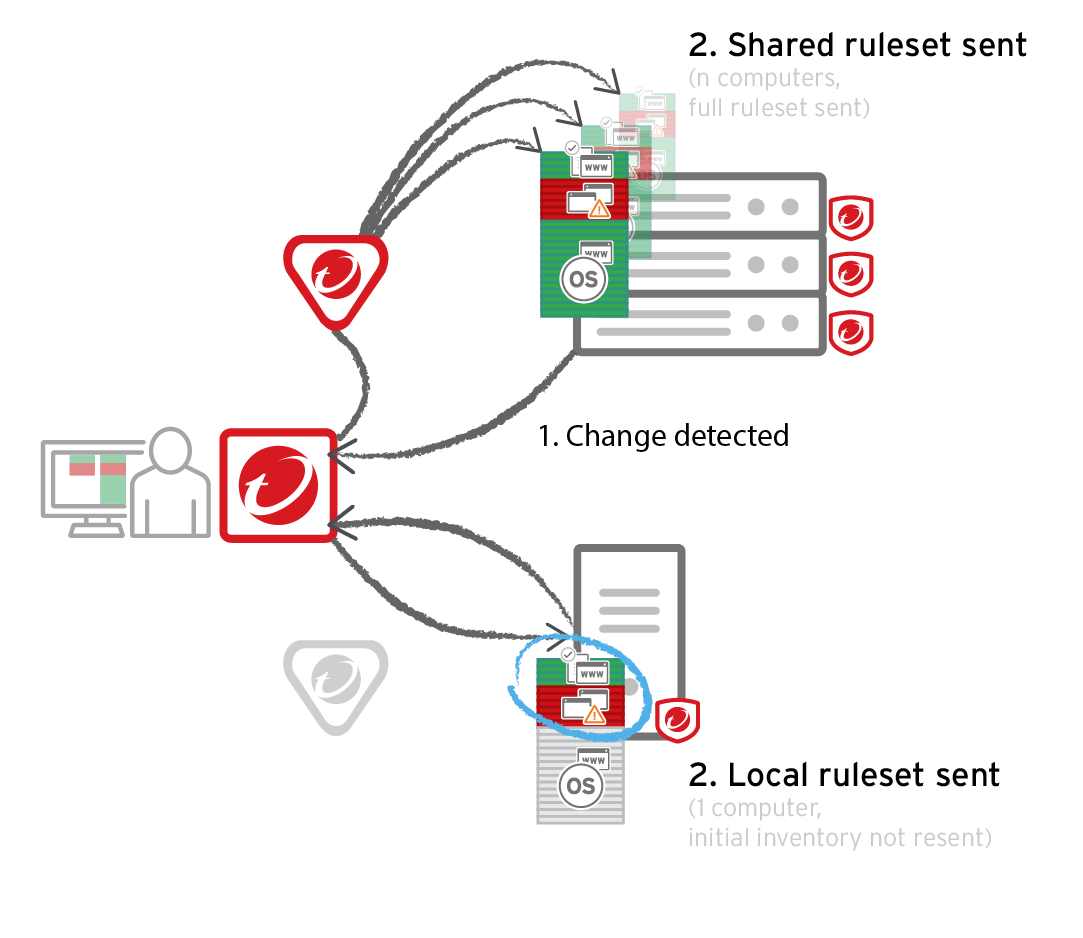
Multi-tenant deployments
The primary tenant (t0) can't access other tenants' (tN) configurations, so t0 relays don't have tN Application Control rulesets. Other tenants (Tn) must create their own relay group, then select Serve Application Control rulesets from relays.
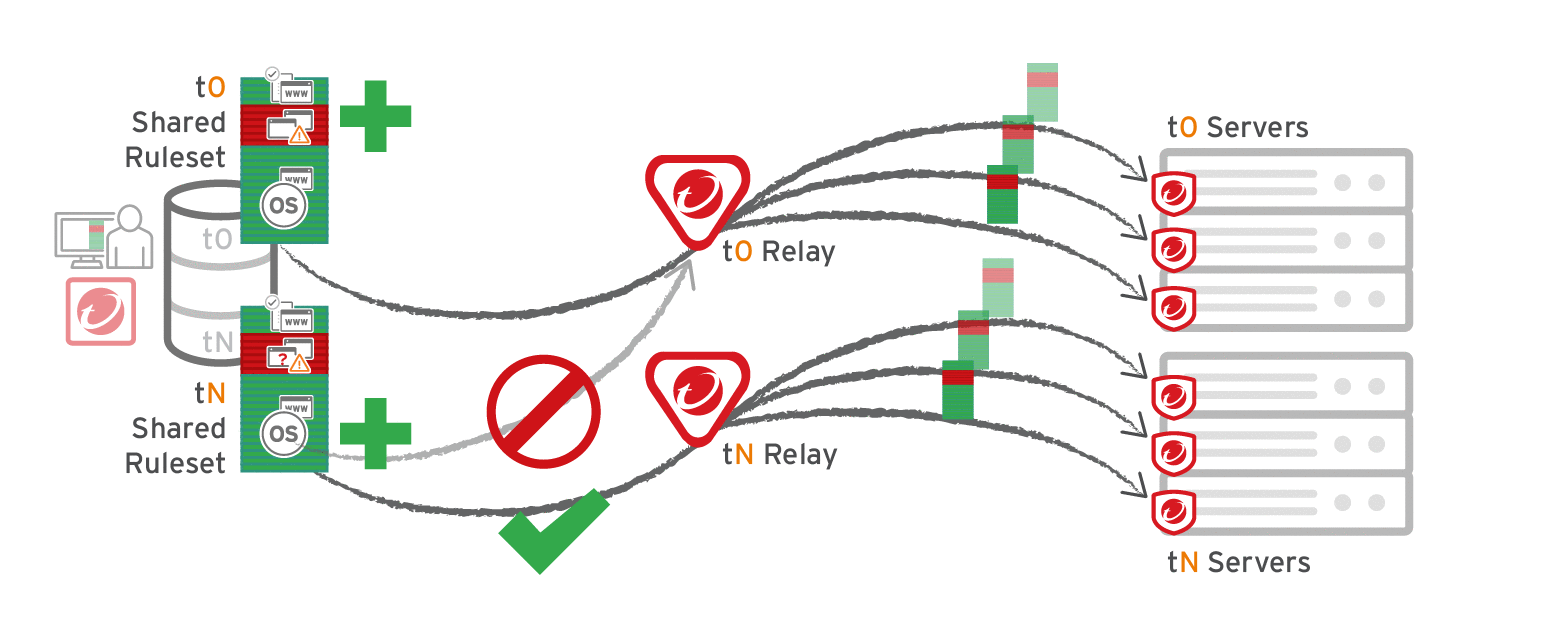
Considerations when using relays with share rulesets
Before using relays, verify that they are compatible with your deployment. If the agent doesn't have any previously downloaded ruleset currently in effect, and if it doesn't receive new Application Control rules, then the computer won't be protected by Application Control. If Application Control ruleset download fails, a ruleset download failure event will be recorded on the manager and on the agent.
- If you are using a proxy to connect agents to a manager, you must use a relay.
In Deep Security Agent 10.0 GM and earlier, agents didn't have support for connections through a proxy to relays. If a ruleset download fails due to a proxy, and if your agents require a proxy to access the relay or manager, then you must either:
- update agents' software, then configure the proxy
- bypass the proxy
- add a relay and then select Serve Application Control rulesets from relays
- If you are using shared or global rulesets, a relay can result in faster performance.
- If you are using local rulesets, a relay can cause slower performance,
- Do not use a relay with multi-tenant configurations when non-primary tenants (tN) use the default, primary (t0) relay group.