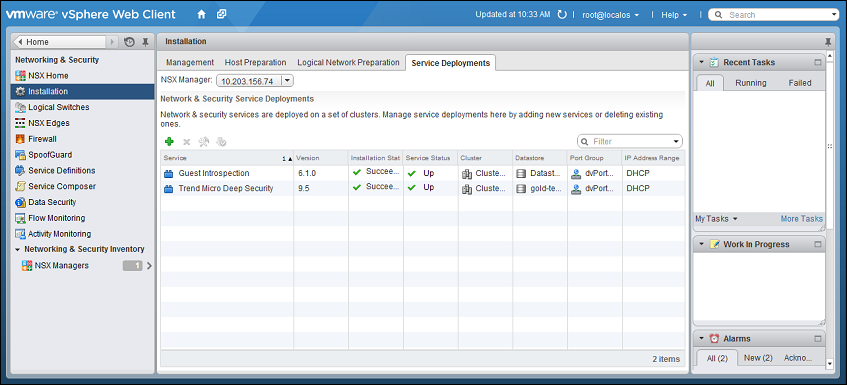Deep Security 10.1 has reached end of support. Use the version selector (above) to see more recent versions of the Help Center.
Deploy the Deep Security Virtual Appliance with NSX Advanced or Enterprise
If you want agentless protection for your VMs when you deploy deep security, as part of the required steps, you must download the Deep Security Virtual Appliance onto Deep Security Manager, and then install the appliance as a service on each of your ESXi servers.
Import the appliance into Deep Security Manager
- On your management computer, go to the Trend Micro Download Center (http://downloadcenter.trendmicro.com).
-
Download the Deep Security Virtual Appliance 9.5 image to your computer.
(Later, you will upgrade the software inside the image to Deep Security Virtual Appliance 10.1.)
- On Deep Security Manager, go to Administration > Updates > Software > Local.
-
Click Import and upload the image to Deep Security Manager.
Deep Security Manager will then automatically download the latest 64-bit Deep Security Agent software for Red Hat, which it will later use to upgrade the virtual appliance's protection modules.
- Optionally, for guest VMs that run Microsoft Windows, you can also download the Deep Security Notifier. The notifier is a component that displays messages for Deep Security system events in the system tray.
Deploy the appliance and NSX services via vSphere
- In the vSphere Web Client, go to Home > Networking and Security > Installation > Service Deployments.
- Click the green plus sign (
 ).
).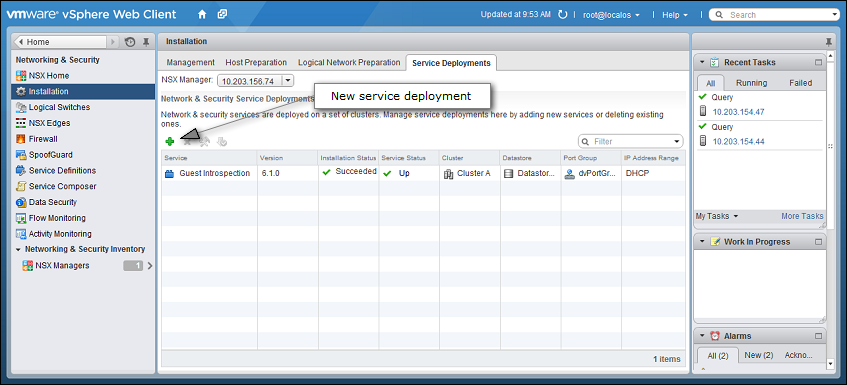
- On the new window that appears, select the Trend Micro Deep Security service and then click Next.
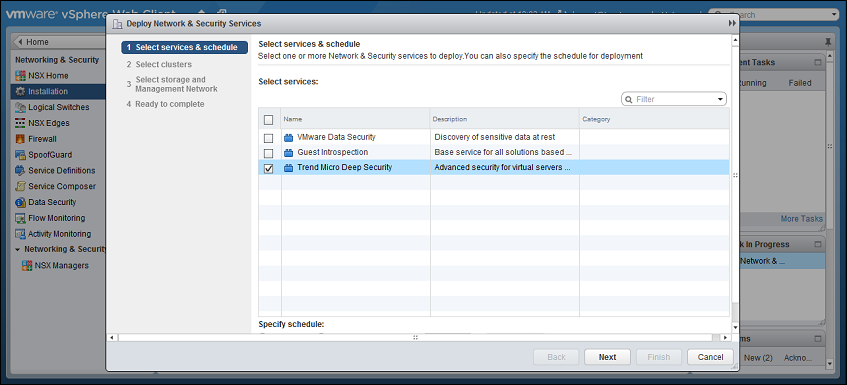
- Select the ESXi cluster(s) where you want to deploy the "Trend Micro Deep Security" service and then click Next.
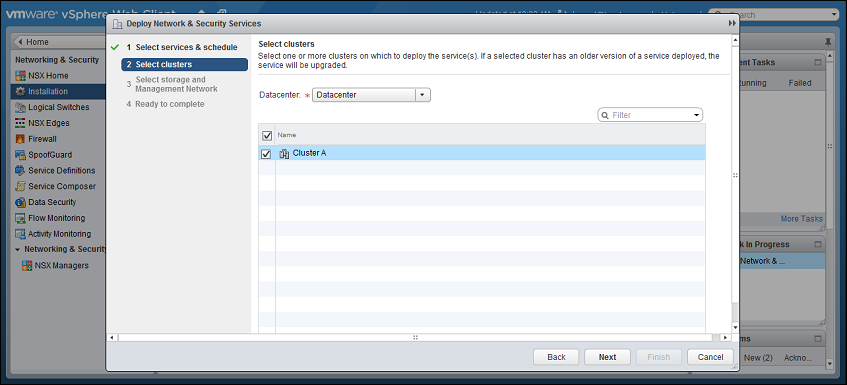
-
For each cluster, select:
- a datastore where you want to store the Deep Security Virtual Appliance
- a distributed virtual port group (dvSwitch) where the appliance will be attached to the vNetwork
- how you want to assign an IP address to the appliance, such as DHCP or manually.
Click Next.
In IP assignment, if you select static IP pools for the Deep Security service or Guest Introspection service, verify that your default gateway and DNS is reachable, and that the prefix length is correct. The Deep Security Virtual Appliance and Guest Introspection service VMs' IP addresses aren't on the same subnet as Deep Security Manager and NSX Manager, so if the gateway is incorrect, the appliances won't be able to activate, and they won't be able to communicate with their managers.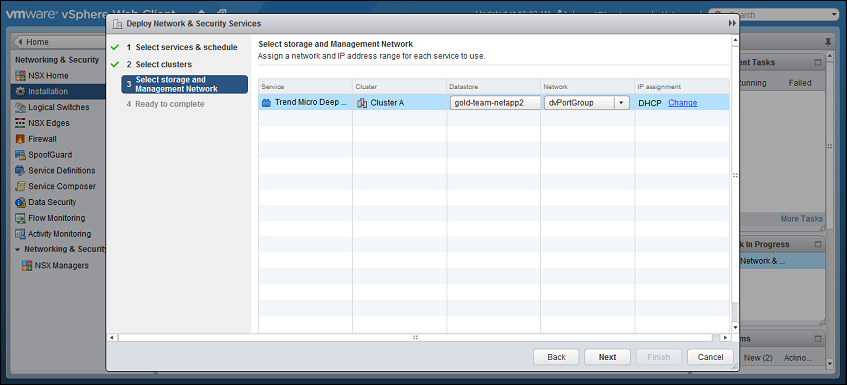
-
Click Finish.
When deployment is complete, the Trend Micro Deep Security service will appear in the list of network and security service deployments on the cluster.