Deep Security Manager 10 has reached end of support. Use the version selector (above) to see more recent versions of the Help Center.
Uninstall Deep Security from your NSX environment
Uninstalling Deep Security from your NSX environment removes the Deep Security Virtual Appliance and all the related history from the Deep Security Manager. After completing the steps below, you'll need to reconfigure your policies and reactivate your protected VMs.
-
In the vSphere Web Client, go to Home > Networking and Security > Service Composer > Security Policies.
Delete the Deep Security security policies.
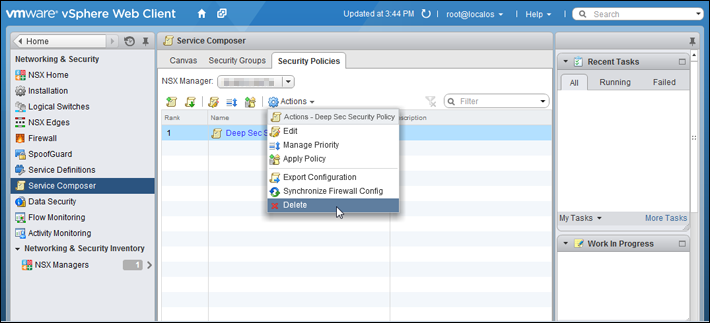
-
Go to Home > Networking and Security > Installation > Service Deployments.
Delete the Trend Micro Deep Security service deployment.
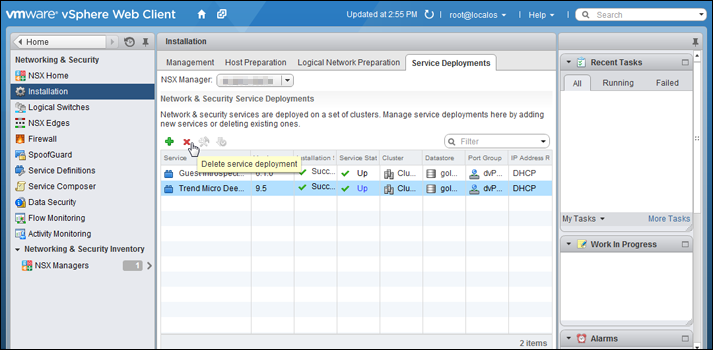
-
Go to Home > Networking and Security > Service Definitions > Service Managers.
Select Deep Security Service Manager and click the pencil icon. Deselect Operational State.
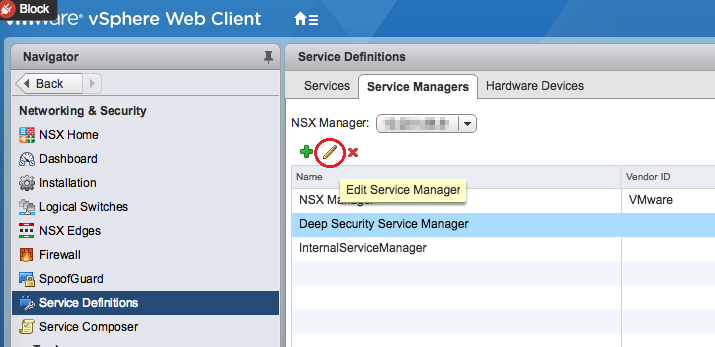
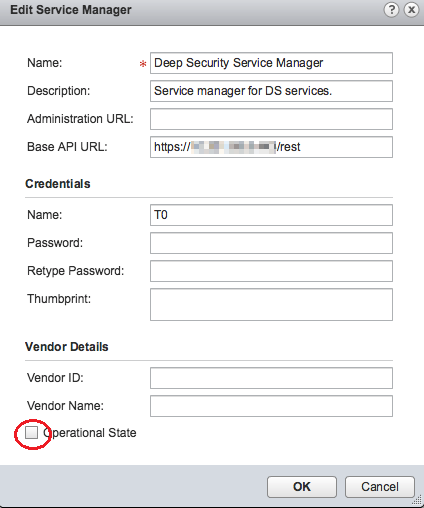
-
Go to Home > Networking and Security > Service Definitions > Services.
Click Trend Micro Deep Security and click the pencil icon.
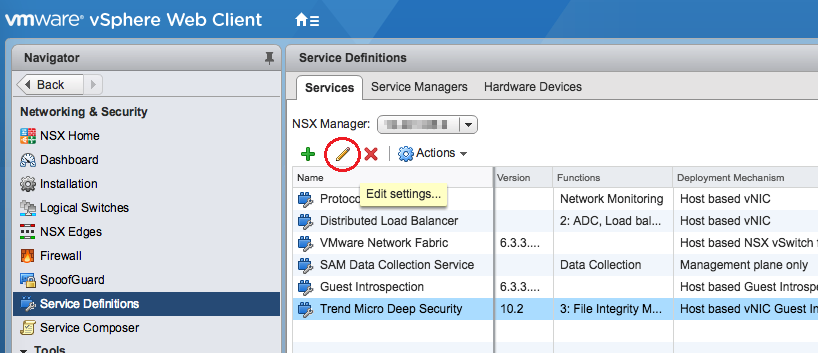
-
In the left navigation pane, click Service Instances, and then click Trend Micro Deep Security-GlobalInstance, also on the left.
In the main pane, select Default (EBT) and click Delete to remove the service profile.
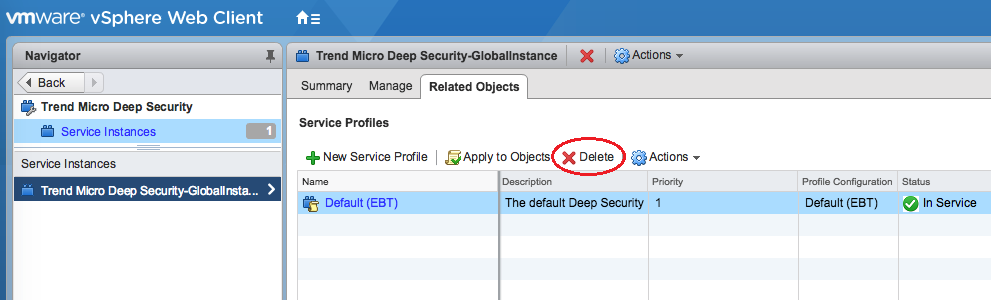
-
In the left navigation pane, click Service Instances.
In the main pane, click Trend Micro Deep Security-GlobalInstance and click Delete to remove the service instance.
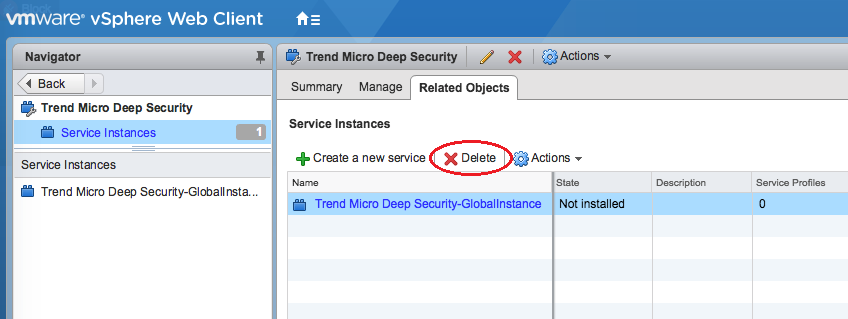
-
Select the Trend Micro Deep Security service definition and click the delete icon at the very top to remove it.
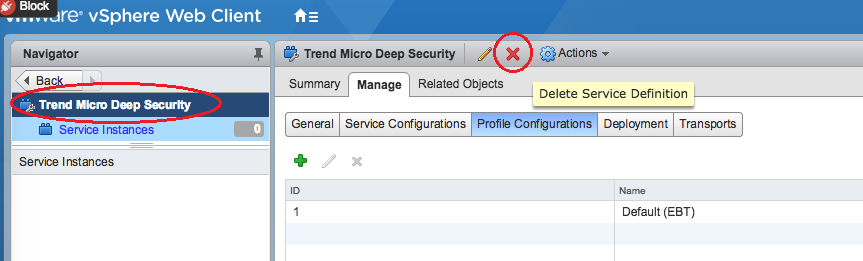
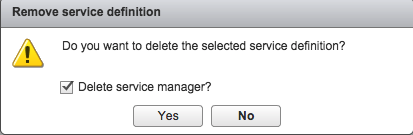
- In Deep Security Manager, go to Computers at the top.
- In the navigation tree on the left, right-click the vCenter and select Remove VMware vCenter.
-
Select one of these options and then click OK:
- Remove VMware vCenter and all subordinate computers/groups from DSM: Removes the vCenter and all records of the VMs including the Deep Security Policies and Rules assigned to them.
- Remove VMware vCenter but retain computer data and Group hierarchy: Removes the vCenter but retains its hierarchical structure and the records of the VMs including the Deep Security Policies and Rules assigned to them.
- Remove VMware vCenter, retain computer data, but flatten hierarchy: Removes the vCenter but retains the records of the VMs including the Deep Security Policies and Rules assigned to them. The hierarchical structure of the vCenter is flattened to a single group.
If Deep Security Manager has lost connectivity with the NSX Manager, you may get an error stating "Unable to remove Deep Security from VMware." To remove the vCenter from the Deep Security Manager, right-click the vCenter and select Properties to display its Properties window. On the NSX Manager tab in the NSX Manager area, click Remove Manager.